Contact required support agents with just few steps!
In case you have a question for your business partner or you need troubleshooting assistance from CloudBlue Connect, follow the instructions below to contact support:
Open the Help menu from the navigation bar. Thereafter, click the Get support button to launch a new case creation wizard
Follow the wizard steps to create a support ticket and address it to right agents.
Select your required partner from the provided list to reach out corresponding support agents. Therefore, you can select CloudBlue support to report your issue or a problem with the Connect platform.
Note that you can also submit a request to your business partners. For example, Distributors or Resellers can create a new case for their Vendor partners to investigate why an order was not provisioned on time, while Vendors can submit a ticket for their Distributor partners to ask for more details about a specific listing requirement, and so on.

Click Next to continue.
Fill out the following case details form:
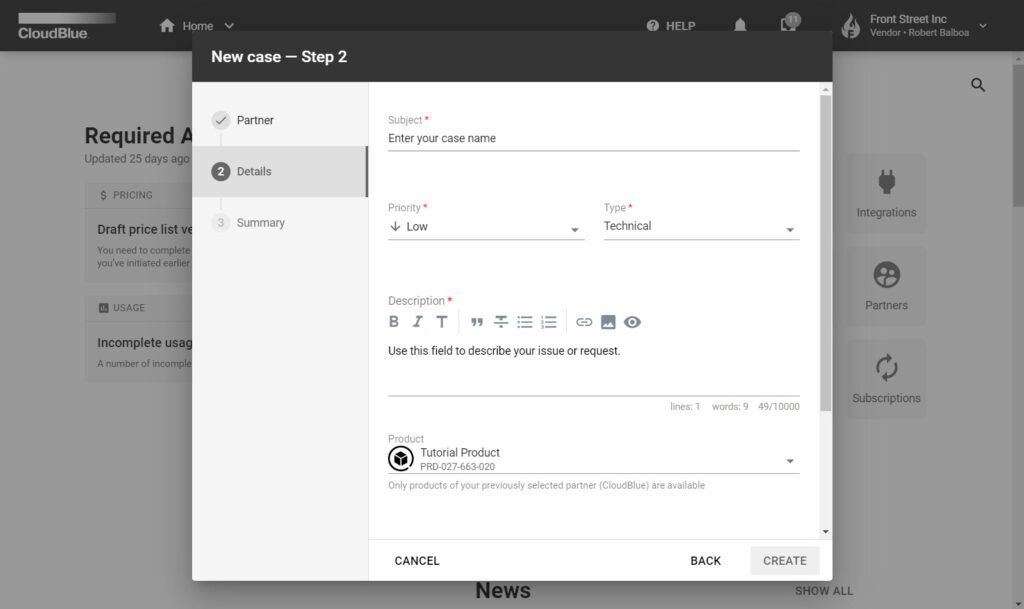
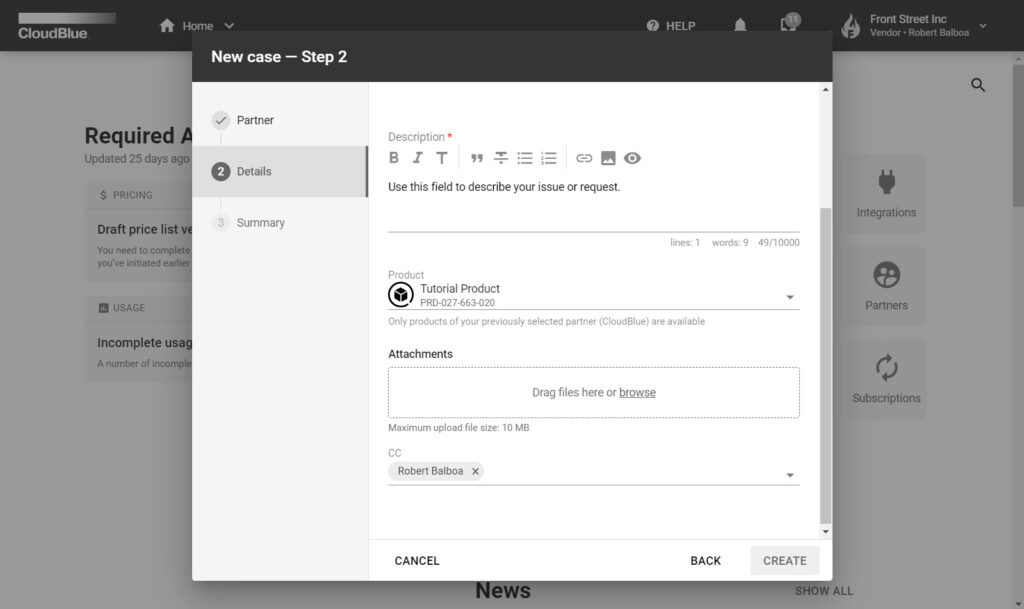
Click Create to finalize your case creation.
As a result, your issue or request will be submitted to your selected partner. The system provides your case summary as the final step.
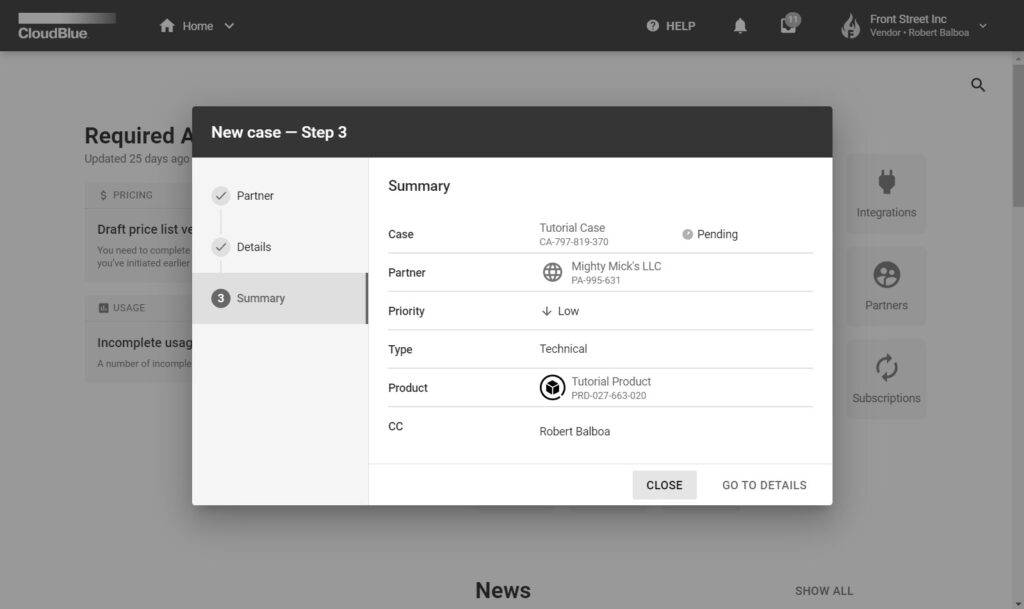
Click Go to Details to access the Case details screen. Otherwise, click Close to close the summary.
Access your created case by using the Helpdesk module on the CloudBlue Connect platform. Refer to the Helpdesk module documentation for more information on created cases.
Note that the Connect Community page is available 24/7 to help self-serve the most common Connect issues and answers to frequently asked questions. The Getting Started tutorials will also help newcomers to understand the key concepts of CloudBlue Connect and examine the most common use case scenarios.
In case instructions on how to change or reset your password for the Connect platform are required, refer to the following sub-article: